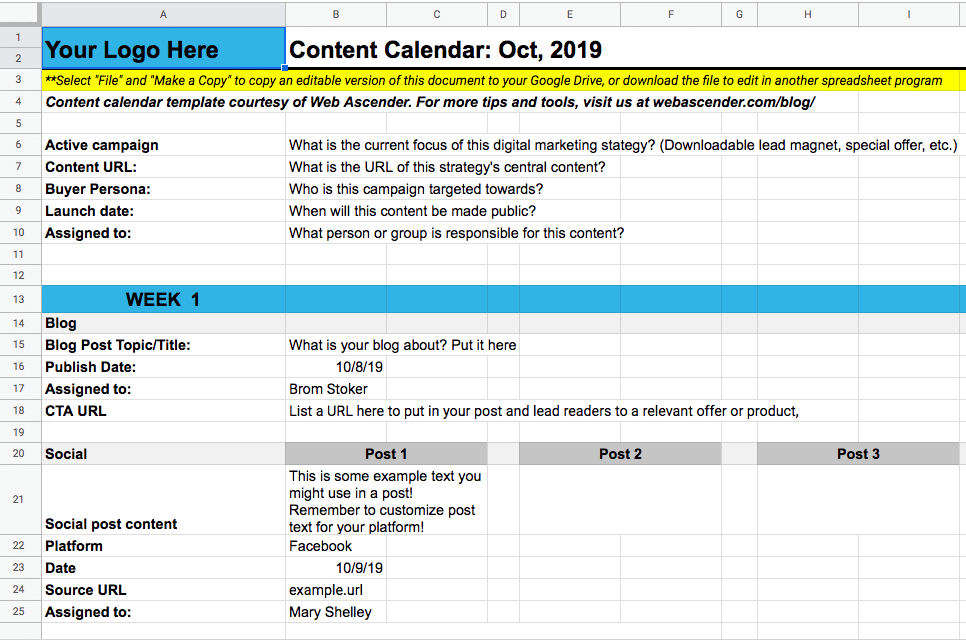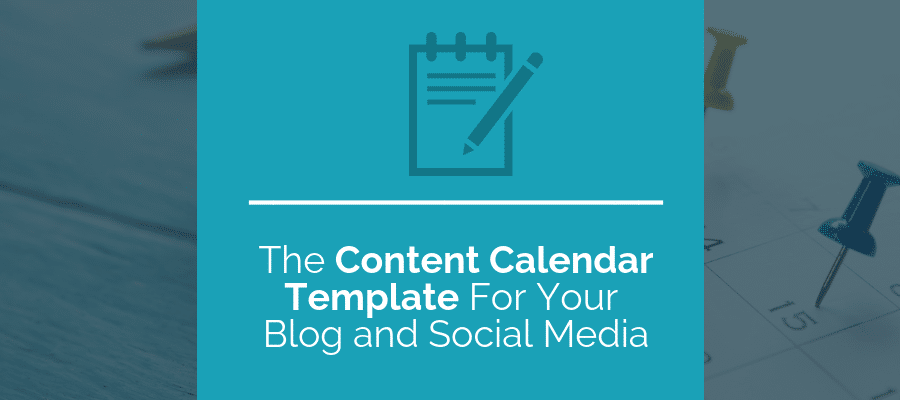
Your blogging and social media effort, as well as other aspects of your content marketing strategy, work best when they work together. However, this can easily become disorganized when you have many different content pieces, staff members, and tools working in tandem. A monthly content calendar can help you stay organized. Here’s a few tips to use your content calendar to its greatest effect, and an example content calendar template on Google Sheets to get you started.
How to Use the Monthly Content Calendar Template on Google Sheets
First, make a copy of our Google Sheets content calendar template and add it to your own files so you can customize it with the fields that you need. This template starts our fairly simple, so it’s easy to customize it to fit your social media, blogging, and overall marketing strategy.
Our example content calendar template on Google Sheets divides a month into four weeks. For each week, you’ll see a section for a blog you’re working on, as well as three social media posts. This content calendar template is intended to help you organize your content, but also keep all members of your team on the same page. Give your bloggers, other content writers, and social media experts access to the document with editing power. Google Sheets makes this easy, with share options in the upper right corner. If you download the template to use on another program, such as Excel, you’ll need a different approach to collaborate.
To customize this content calendar to suit everyone’s needs, you might edit this collectively as you continue through the post.
Use the Content Calendar Template in Your Marketing Strategy
Your social media and blogging strategy should be constructed around your sales funnel, so you can reach the right people with the right content. As your potential leads move down the funnel, they hop between content. This path might look like: social media post, blog post, downloadable lead magnet. To keep your strategy cohesive, it’s helpful to know what lead magnets you’re promoting, and where to find them. We’ve included a campaign section at the top of the document to help you organize this.
Add Information for Your Team
More information can help your team stay on the same page. We’ve included areas to add key content pieces, such as landing pages you want to direct readers towards, or special offers you’d like them to find. If you’re making custom call-to-action buttons, banners, or sidebars to add to your blog posts, it might be helpful to add a section for these URLs or files. To help your team customize their language or promotion efforts to suit your target audience, include links to your buyer persona documents. If you are working with multiple campaigns in the same month, make a copy of the sheet and organize them by campaign.
Organize Your Blog Posts With the Content Calendar Template
Blogging is an important part of your strategy for generating organic traffic. It might also help you keep your current users or customers engaged, help you generate loyalty and customer evangelism, or you might use it to answer questions and make announcements. However you use your blog, it’s important to keep your posts current so you can bring in continuous traffic.
Add Blogging Tasks
The “Publish date” section of the Google Sheets content calendar template will help you stay on track. Your team can also see who is responsible for publishing. Most likely, you have other steps involved in creating high-quality blog posts, such as keyword research, SEO, editing, and content distribution. If different members of your team are in charge of these tasks, add sections and due dates for these.
Add More Blog Posts
Our blogging content calendar template is set up for one new blog post every week. You might publish more or less, depending on your strategy and staff. Whatever strategy you choose, make sure it is consistent, and that your content actually drives value. If you’re authoring a lot of content, but no one is seeing it, focus instead on other areas, like content distribution.
Organize Your Social Media Posts With the Content Calendar Template
We’ve included three posts each week for the social side of the Google Sheets content calendar template. If you use the content calendar template only for posts promoting your current blog content, and your social media managers use other tools for managing other types of posts, this might be sufficient. However, if you’re using social media where posts have a short shelf-life, such as Twitter, you may want to expand this section.
Add More Posts
Duplicate the columns for Posts 1, 2, and 3, and you’ll have one post a day for most of the week. If you’re using multiple platforms, duplicate the entire social section to other rows, and label them accordingly. You might also include any links you have to social media policies or best practices, so your team can easily reference them.
Save Time
You can save your social media managers the task of reading each blog post by asking blog writers to write initial posts. Your social media staff can then edit the posts accordingly for length or popular hashtags. We also included a notes section where anyone using the calendar can share tips or messages to other contributors.
Customize the social media and blogging content calendar template to suit your team’s working and writing style. Once you have a template that everyone is happy with, duplicate it to start planning content for future months. Since it’s easy to collaborate using Google Sheets, each person can fill in content as they go, so everyone can work at their own pace.