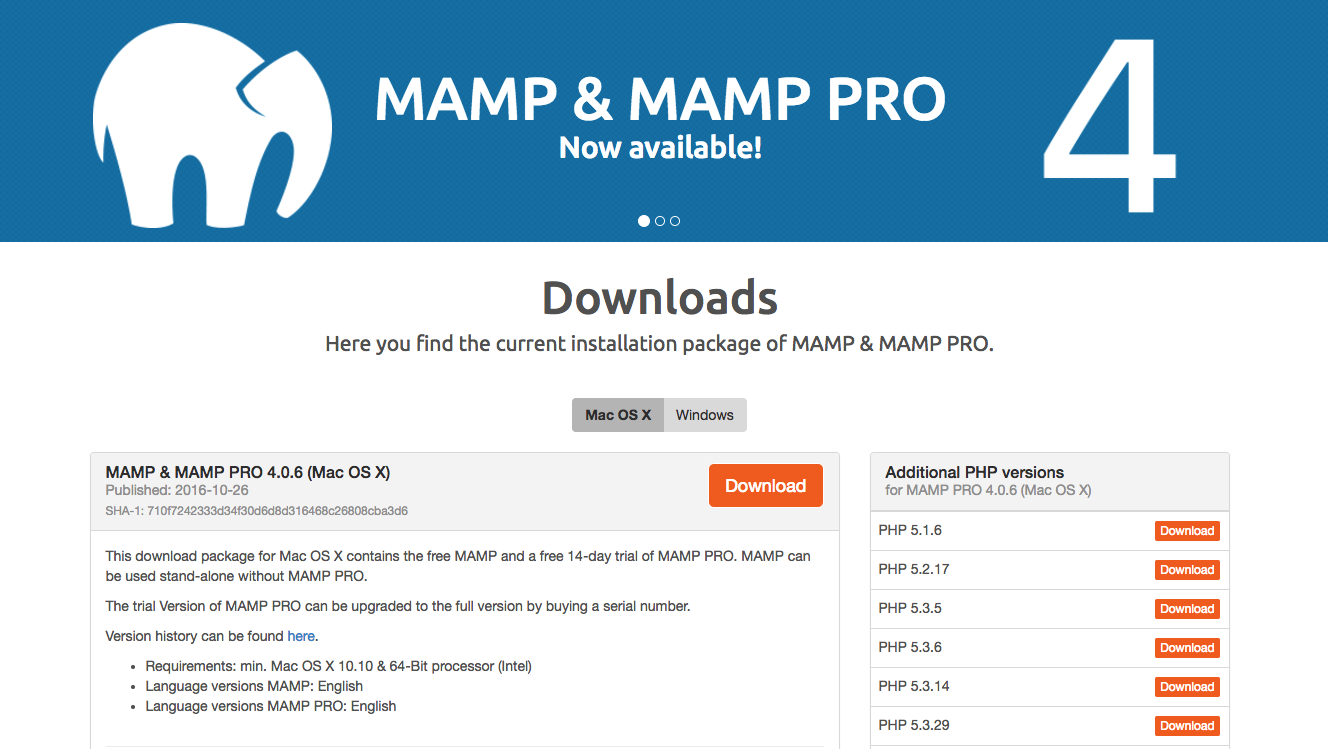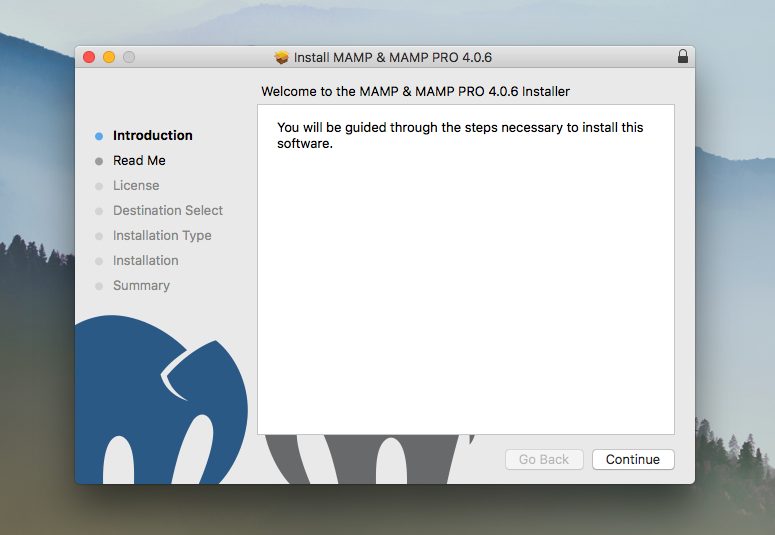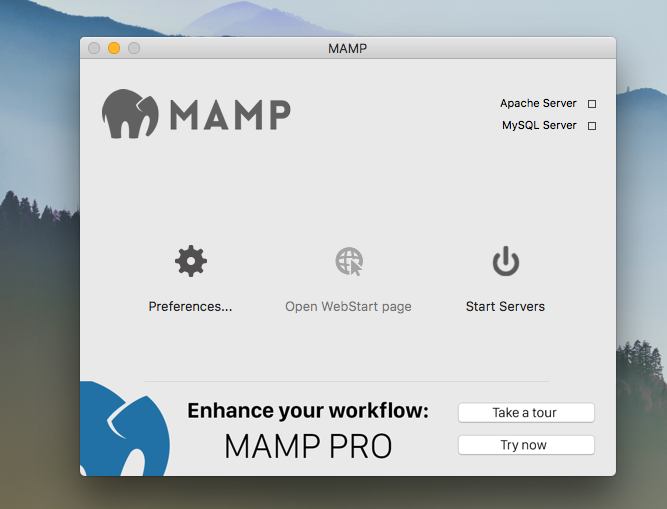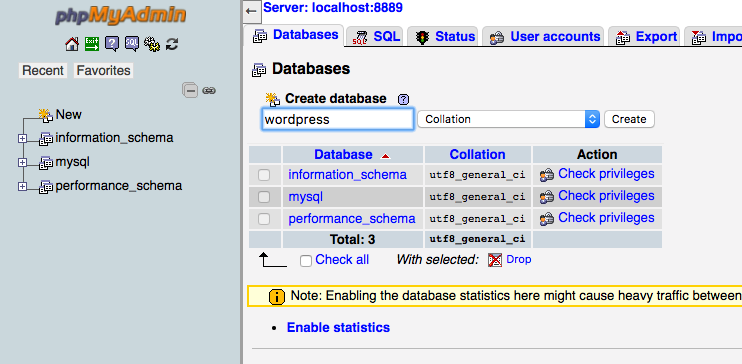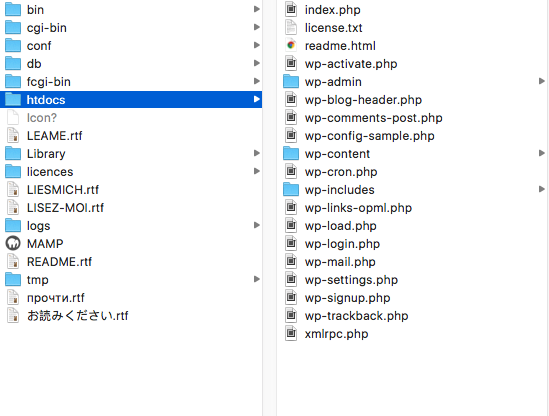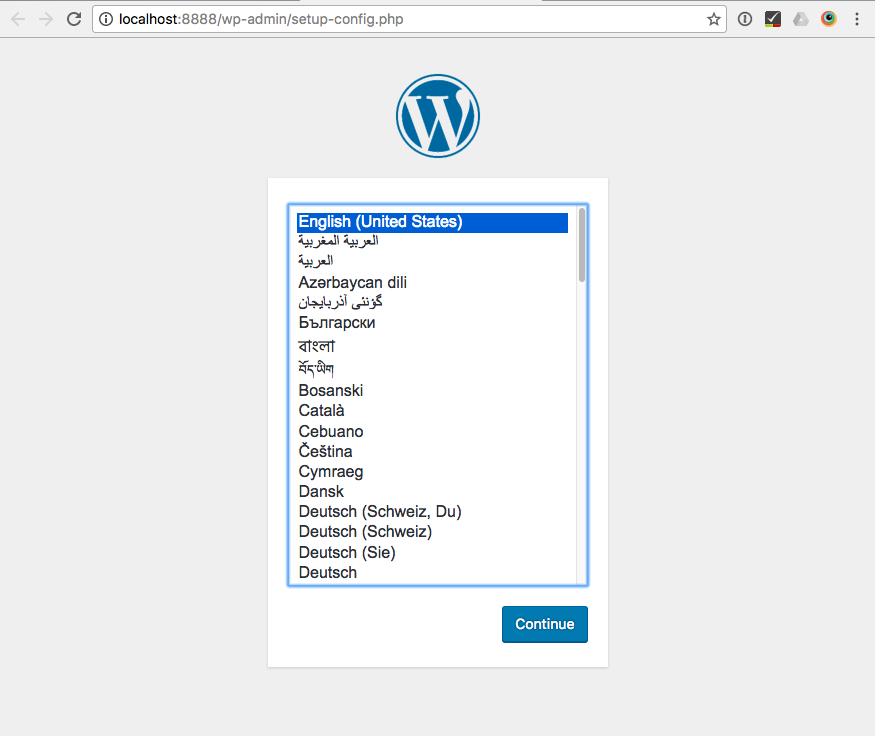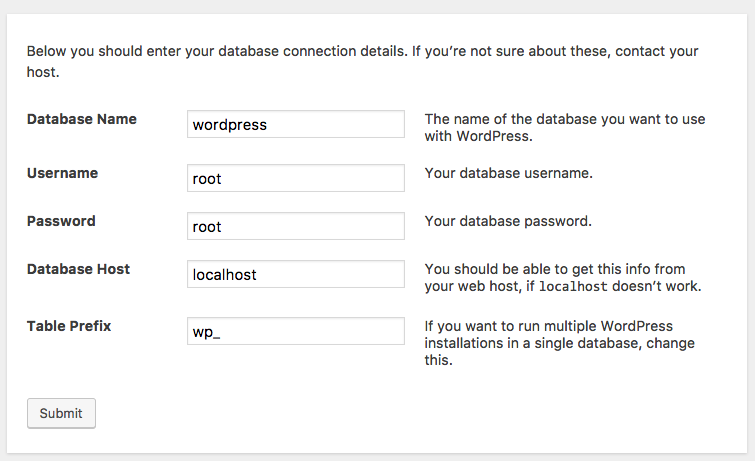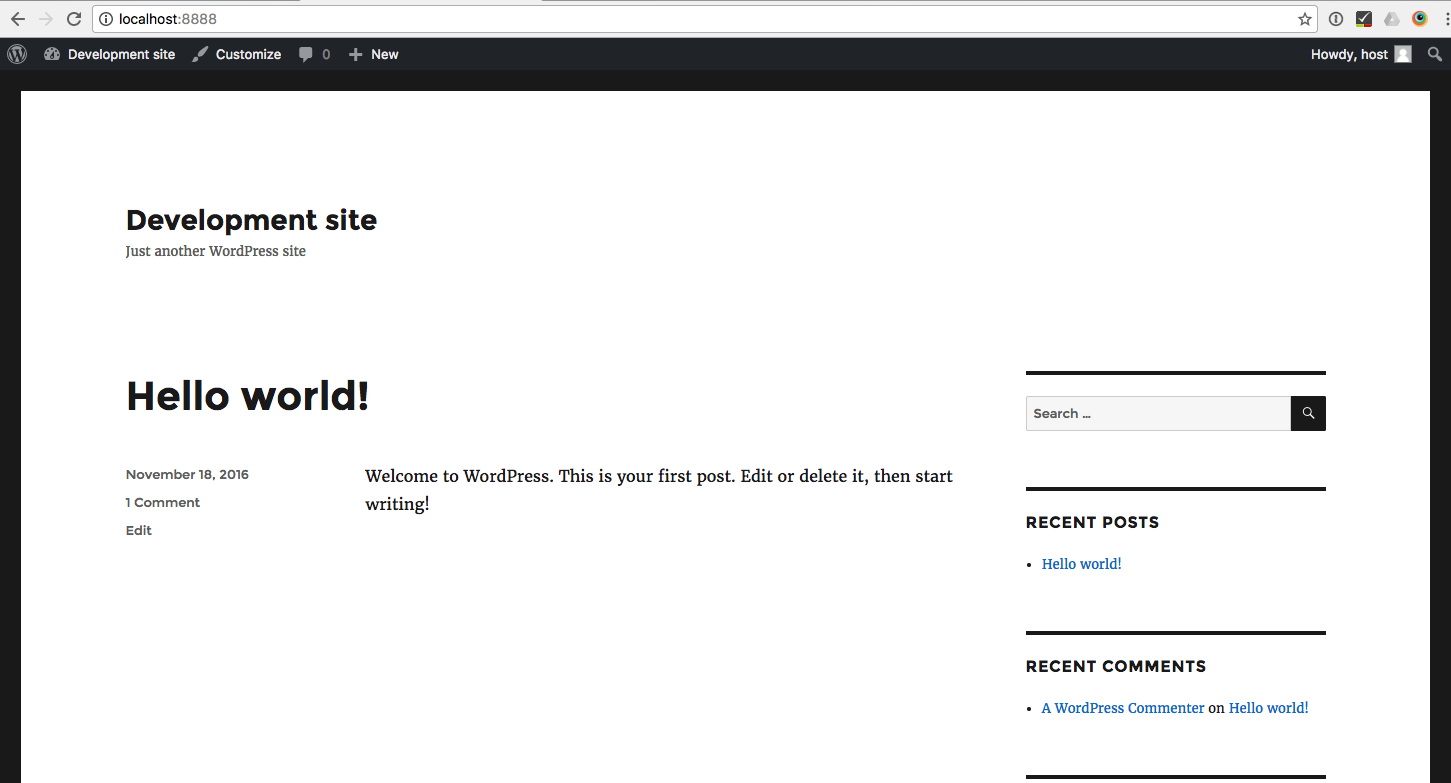Today, I’m going to focus on the topic of custom WordPress theme development.
When building a new theme I will typically start on a development space located on one of our web servers. This space allows me to build the site without fear of it being live to the public and at the same time the client has the opportunity to check in and see my progress. This solution works great for themes that already have a purpose but what happens when I would like to develop a new theme to be used in the future? I work locally.
This process is very straight-forward and will allow you to quickly setup a local WordPress environment on your own machine. No conf files to edit! Let’s get started
Install MAMP
The first step to create a custom WordPress theme locally is to download and install MAMP. This application is based on a MAMP (or Macintosh, Apache, MySQL, and PHP) stack. This environment is completely disconnected from your OS internals making it a snap to add and remove at anytime.
Run MAMP
Open MAMP and click the Start Servers button. You should now see your web environment running via localhost. Cool! The root location for documents defaults to Applications › MAMP › htdocs. At any time you can change this by clicking on the Preferences button.
Creating your database
MAMP includes a pre-configured phpMyAdmin tool out of the box. To setup your database first visit phpMyAdmin under tools, click the Databases tab, and enter a database name, such as WordPress. Click create.
Install WordPress
Download the latest version of WordPress and extract the files into the htdocs folder.
Now visit your site. You should see the familiar WordPress install screen appear. Click Continue.
Configure WordPress Database
You’ll then be asked to enter your database credentials. Your database username and password are set by MAMP and they are
User Name: root
Password: root
Remember, this is just a local environment. The security doesn’t need to be that tight.
Click Submit. You’ll then be asked to put in a site name and create an admin account. Finally, run the installer.
Your WordPress site is now ready to go! Take a look and start creating your custom WordPress theme!