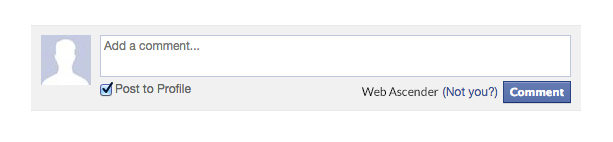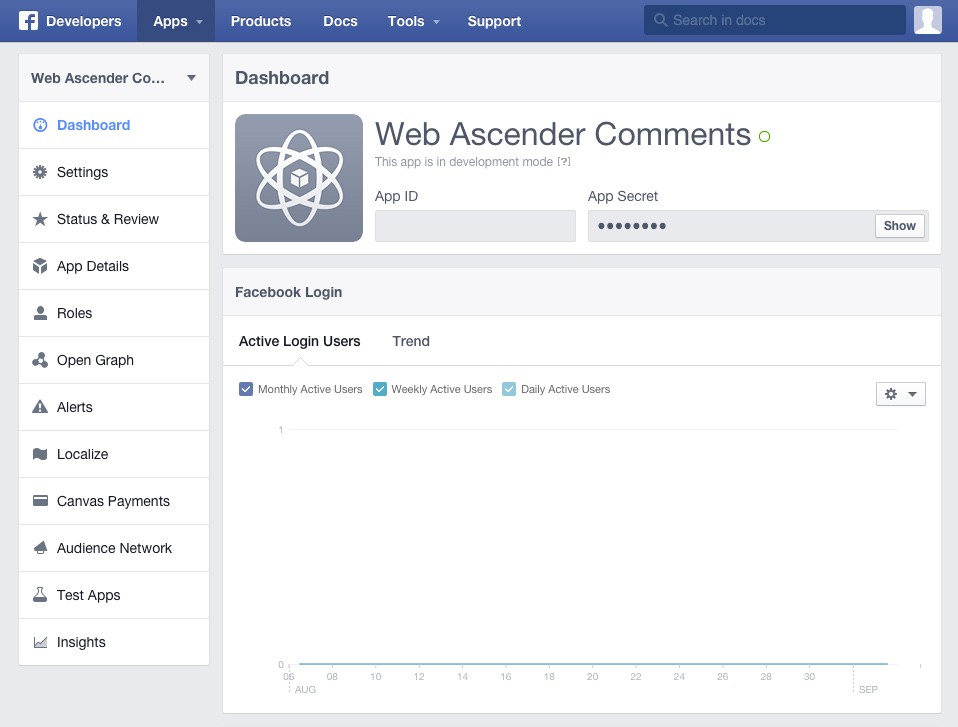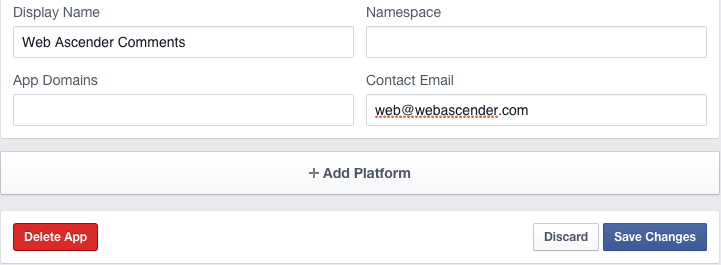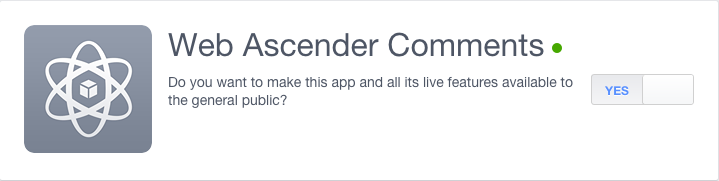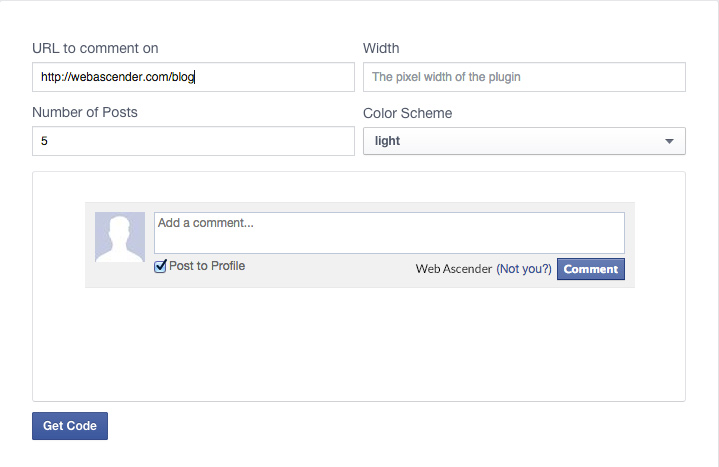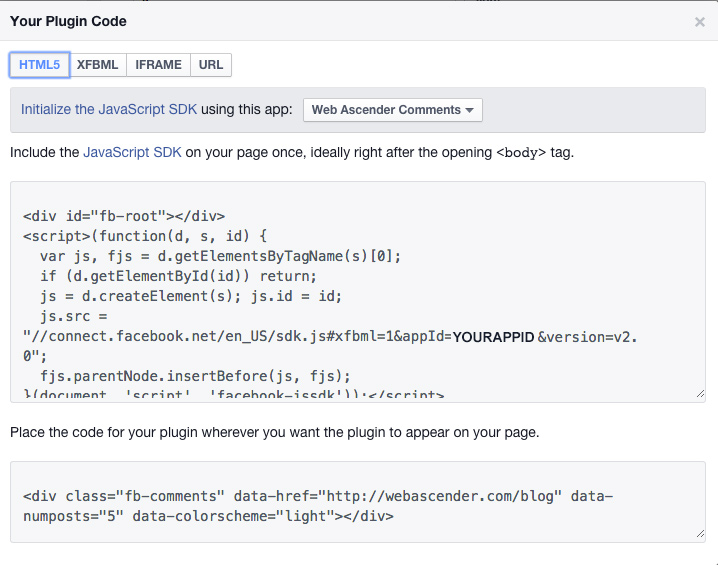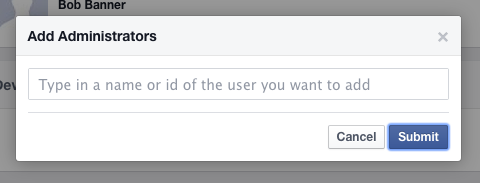*This is an updated version of our previous tutorial on adding Facebook comments to your website.*
Facebook’s social plugin, Comments, allows you to quickly add comments to your website. Users not only have access to basic commenting abilities, they also have the option to cross-post their comments directly into their Facebook Timeline. Comment Administrators also gain access to a deeper stat-tracking system through Facebook Insights. While in the past the Comments box served merely as a static addition, it now has the capacity to provide direct communication between a website, a Facebook user, and all of his or her friends.
How to add the Facebook Comments Box to your website
1.) Create a Facebook App (Relax, it’s not that scary.)
- Visit http://developers.facebook.com
- Login with your Facebook account
- Select Apps from the navigation menu and choose Create a New App
- Fill in the Display Name and select a category that matches your app
- Click Create App – You’ll now be taken to your App’s Dashboard page
- Click the Settings link and add a Contact Email address and App Domain (your site URL) – Save your changes
- Click the Status & Review link and toggle the switch to make the app public.
- Now, visit the plugin page https://developers.facebook.com/docs/plugins/comments
2.) Create your Comments box (you’re almost there!)
Facebook offers a simple and easy to use Comments code generator which looks something like this:
- Simply insert the URL you want Facebook to link to, the number of posts you would like displayed, and the width you want your Comments box to be – Click Get Code
- Add the Javascript SDK (first box) after the opening <body> tag – Add this once to a page
- Add the Facebook Comments plugin (second box) to your page. This is where the comment box will be displayed.
Dynamic Comments (WordPress example):
If you would like comments to appear automatically with a unique url, change the data-href value to be your permalink url. For WordPress, it would look like this: data-href=“<?php the_permalink(); ?>”
Attributes And Moderation
Data Attributes
data-colorscheme : “light” or “dark” theme
data-href : the URL associated with the Comments box.
data-numposts : the number of comments to show by default
data-order-by : “social”, “reverse_time”, or “time”
data-width – the width of the plugin in pixels. For a fluid width, use 100%
Moderation
If you need multiple moderators for your newly added Comment box, visit your App’s Role page and add their Facebook ID as an Administrator.