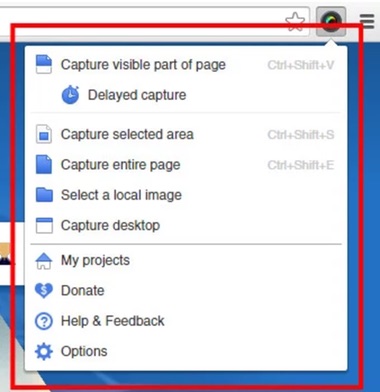Google Chrome is my go-to web browser for many reasons: it’s fast, supports modern web standards, and has a large ecosystem of awesome browser extensions that make life as a web developer much easier.
Here are just a few that I can’t live without!
1. Awesome Screenshot
Taking screenshots of your browser window is an extremely useful function. You can show others something cool you saw on a website, or document a bug or issue easily without having to type a bunch of text describing what is easily seen with a picture. However, what about when you want a screenshot of the ENTIRE page of a website? That area “below the fold” that requires you to scroll your browser down to see? You could take a screenshot, scroll down, take another screenshot, scroll down, etc, etc. Or you could install Awesome Screenshot and use the “capture entire page” button to do it in 1 step! Awesome Screenshot also has some basic tools for annotating your screenshots, but my most-used feature is by far the “capture entire page” feature.
Awesome Screenshot Chrome Extension
2. 1Password
If you’re like me, you’re overwhelmed with keeping track of all the usernames and passwords you need for your online accounts. It seems like everything requires a login nowadays and most people cope with this by only using a few common passwords across all their accounts. However, sharing passwords is a huge security risk and is a recipe for disaster. 1Password to the rescue!
1Password is a Windows/Mac application and browser extension that makes it easy to generate separate, unique passwords for each of your accounts, but you only need to remember a single “master password” to unlock them all. They’ve been around for a long time and are trusted by many. Your “password file” is encrypted and stored on your laptop to keep it secure and out of the cloud. I’ve been using 1Password for almost 2 years now and I couldn’t live without it. I highly recommend it to both step up your security and make your life easier, two things that don’t normally go hand-in-hand!
3. Form Filler
As web developers, we deal with web forms a lot, especially during testing. Testing a simple contact form with only a few fields is one thing, but what about things like order forms that have 20 or more fields? Those can be very tedious to hand-type into each field dozens of times per day, just to make sure it’s saved properly (and emails sent).
A simple solution is to use the Form Filler extension that will auto-fill dummy data into your form fields for testing purposes. When you don’t care specifically “what” is filled in, it’s been a huge time saver for me over the years.
4. Pocket
Part of being a web developer is keeping up with industry trends and best practices. One of the ways I do that is by reading, a lot. Often times I’ll stumble upon a great article that I want to read, but just don’t have the time to dig into right at that moment. I used to just leave that browser tab open as kind of a reminder to come back to it, but once I had 45+ tabs open I knew this wasn’t a great strategy anymore.
Pocket is an extension that lets you easily save articles (or any web link) so you can come back and read them later. It’s essentially a really nice “bookmarks” manager, where you can apply “tags” to articles to make it easier to find them when you need them. I have tags in my pocket account like: mobile, web, design, development, exercise, etc. Then, when I have some time during the evening or weekend, I’ll visit my Pocket account, search by tag, and catch up on my reading list. It’s been a great way to retain information without having to digest it all in the moment.
5. OneTab
I’m not going to say I’m a “tab hoarder” but I do tend to leave lots and lots of my Chrome tabs open, to the point where I can no longer read the titles of each tab. Chrome is a fast web browser, but it has limits. One way to prevent Chrome from slowing down your entire computer, while still keeping your tabs, is to use the OneTab extension. OneTab will save all your open tabs and then close your Chrome window, freeing up valuable system resources (OneTab claims to save up to 95% of your memory!). When you’re ready to re-open those tabs, just click the OneTab button again to see a list of all your previously saved tabs, and restore them in one click. I don’t use it every day, but it’s nice to have when I need it.