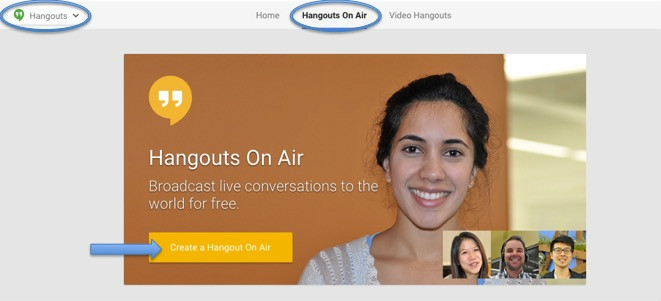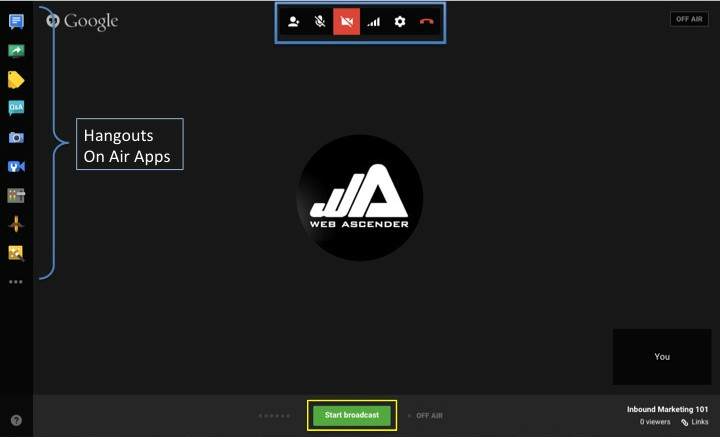Webinars are a great way to engage your audience by fostering interaction, providing education and offering exclusive information and resources. Holding a webinar also opens the door for valuable feedback from your audience, which will help you better serve them in the future. One of the cheapest and easiest ways to conduct a webinar is through Google Hangouts, and we’re giving you the lowdown on how to set up your first Google Handouts webinar.
Why Use Google Hangouts On Air to Host Your Webinar?
Google Hangouts On Air allows you to broadcast to the world for free. Period. It allows for live streaming in HD on Google+, your website, and YouTube, where it is automatically saved and allows for edits post-production. While there is no live chat option easily available, there is a Q&A app that lets you take questions in advance and during so you can answer the most popular live. For our most recent webinar, we used twitter to follow a live-tweet conversation using the hashtag #inbound101. You can also add custom banners and trailers to your event, with advanced controls available to help you create the exact kind of experience you want.
Setting Up Your Google Hangouts On Air Event
Google makes it fairly easy to conduct your webinar with Google Hangouts. To start, you’ll want to log into your Google+ account. If you do not have one, now is the time to make one. Then you’ll want to go to the navigation and select “Hangouts”, where you will then click on the “Hangouts On Air” tab, and finally select “Create a Hangout On Air”.
Next, you will be prompted to give your event a name and description. This will be the event name and description displayed on Google+ and will also be the title and description of the YouTube video recording that will be automatically saved. Be sure to add a thoughtful description so people will have a good idea of what your webinar is about and what to expect.
You have the option to choose to start the broadcast now or later. For a webinar, it is better to choose later so that you can schedule the date, time, and duration, allowing your guests to plan for the event.
You then have the option of choosing your audience. If you do not select public, only the people or circles you invite will be able to view your broadcast, which comes in handy for test runs. Testing it out will help you get the hang of using Google Hangouts On Air for your webinar, but when you do the real thing you will want it to be publicly accessible.
To finish creating the event, simply click “Share”!
To embed the webinar on your site, after you have created the event, locate the description. In the top right corner of the description box there is a little icon next to the word “links”, clicking here will give you the links for the YouTube video, Google+ event and an embed code. Simply embed the code on the webpage you wish to display the webinar on.
Customizing Your Google Hangouts Webinar Event
Once you have created your event, you have a few options of customizing your broadcast. Here you can add a trailer, which is optional. We added a photo of the slide we sent out announcing the event. You can also enable Google Hangouts On Air apps, such as Q&A, showcase and applause. Showcase allows you to share products, articles, content and websites with your audience that they may view in their browser without disrupting your broadcast, and applause allows viewers to express their opinions throughout the broadcast with thumbs up or thumbs down buttons.
After you enable the apps you want, clicking start will open the webcam off-air for you to further configure your preferences, settings and otherwise prepare.
When the webcam opens off-air, your view will be like the one seen above, except your camera will be turned on. Here you can get familiar with the apps along the left side of the view and make sure your lighting is all set. From there all that’s left to do is hit “Start broadcast”, and you’re live!